Dreamhost VPS Traffic Benchmark
I decided to go with the Dreamhost‘s VPS server after being on shared for 6 years. I moved all of my domains to 300MB VPS which was crashing every 20-30 minutes, then I decided to give it a shot and upgrade to a 400MB VPS, that easily reduced the reboots and after that I had reboots just every 3-4 hours.
I had some troubles at the beginning because my websites were generating quite of traffic and I decided to do some calculations of what traffic load can the Dreamhost VPS handle. Here are the results:
VPS Setup:
RAM: 400MB
Total running domains: 12
1 month load/traffic results on the VPS:
Total Hits: 965922/mo
Total Unique Visitors (IPs): 34079/mo
Total Bandwidth Used: 56.3GB/mo
Server IOPS Used – Avg: 9403; Max: 18421; Min: 1157;
Fair enough! The following numbers are what can a Dreamhost VPS handle per 100MB of VPS RAM resource:
Total Hits (Approx): 250000 hits/mo
Total Unique Visitors (IPs): 8519/mo
Total Bandwidth: 14.07GB/mo
NOTE: This is the traffic that was utilizing the maximum of my VPS, no resources were left unused! Sometimes the server was rebooting on spikes by itself in order to keep the host safe and stable.
At some point I had to disable all cron jobs on the VPS because it was barely handling the load and it was rebooting constantly. After awhile I decided to shut down some of my domains and sub-domains that
didn’t bring any money, but doing great traffic and I was able to lower the server load and resume all the cron jobs. After shutting down some of the websites, now my account does 8.5GB Bandwidth per month which is 7 times less than what I was utilizing before with all the domains.At some point after keeping an eye on my access.log I found no reason to keep traffic from Russia and China, because I was getting only brute force attacks and website scans! Dreamhost lacks ability to install iptables and I had to ban them at configuration level. Which reduced my bandwidth to 56GB/mo (saved few gigs and server load)!
Now I know when, how and why I should upgrade my VPS and I know how important is to protect it against Brute Force Attacks, DDoS attacks, Network Scans, Web Scrappers, Bots and Search Engine Robots.
I was surprised what this tiny server can handle! After all it’s a tiny beast!
Epic Story!
Thanks! To my friend Mr. Gulik guiding me thru the beginner path of the young sysadmin!
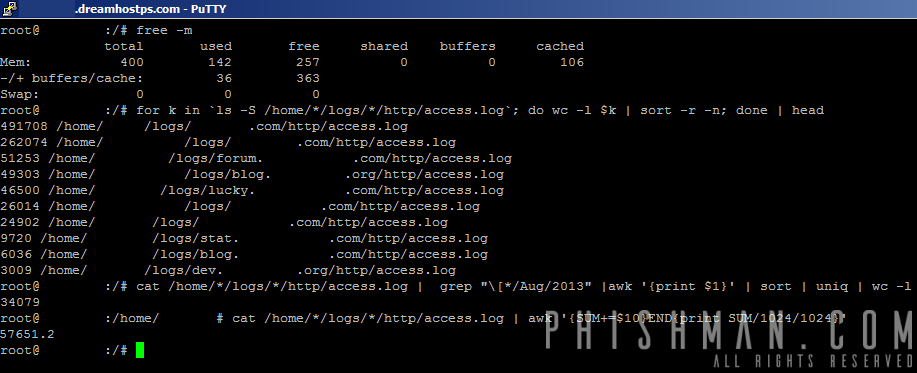

 (10 votes, average: 4.00 out of 5)
(10 votes, average: 4.00 out of 5) (8 votes, average: 4.50 out of 5)
(8 votes, average: 4.50 out of 5)
Recent Comments